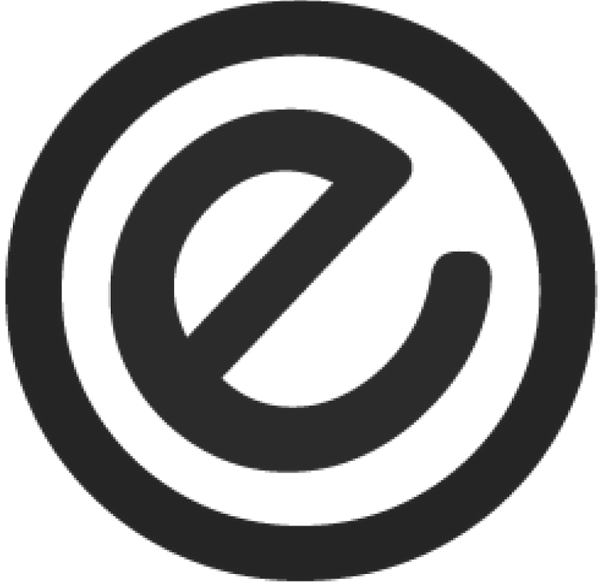Using Amazon Alexa
These instructions will help enable you to control your Ergonomyx Sit-Stand Desk with Amazon Alexa. Before you get started, please make sure that:
- Your Ergonomyx app is updated to the latest version.
- Your desk's firmware is updated to the latest version.
- You have a Amazon Alexa enabled device such as an Echo Dot.
- You have the Amazon Alexa app installed and updated to the latest version.
To enable Amazon Alexa to control your Ergonomyx Sit Stand Desk, please follow the following steps:
- Open the Alexa app and select "Skills & Games" under the "More" page.
- Search for "ergonomyx" to find the "Ergonomyx Smart Home" skill.
- Select "Enable to use", then login with your Ergonomyx.
- Select "Discover Devices" to allow Amazon Alexa to discover the devices linked to your ergonomyx account.
Once you've discovered your desk, you can control your desk using Amazon Alexa. Some example commands are:
- Alexa, set my desk to standing.
- Alexa, change my desk's haptics to on.
- Alexa, change my desk's lock to on.
- Alexa, set my desk to 40 inches.
Troubleshooting
- Ensure that your desk's firmware is updated to the lastest firmware. This can be done through the Ergonomyx app by navigating to the connections page, then to the settings ⚙ page. Under the extension tab, press the "Upgrade Desk Version", enter your WiFi credentials, and press "Upgrade" to update your desk's firmware. This can take up to two minutes.
- Ensure that your desk is connected to WiFi. This can be done through the Ergonomyx app by navigating to the connections page, then to the settings ⚙ page. Under the extension tab, next to the "Connect to Alexa" item, the microphone icon should be filled with green and say "Enabled" underneath it. If the icon isn't filled with green and says "Disabled" underneath it, press the icon to share WiFi with the desk.
- if you have followed the above points and you still cannot control your desk, please contact customer support